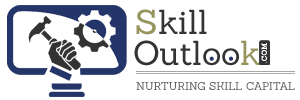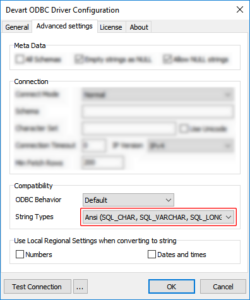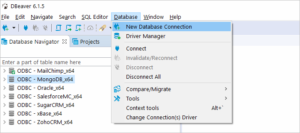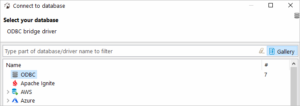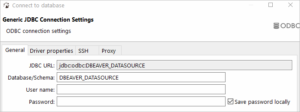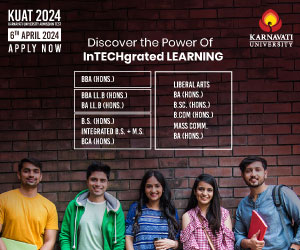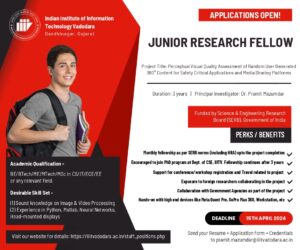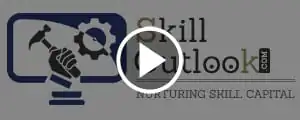Connecting DBeaver to Amazon Redshift via ODBC Driver allows you to use DBeaver as a client tool to interact with Redshift, execute queries, and manage the database. ODBC Driver enables DBeaver to communicate with Redshift, a cloud-based data warehouse service provided by Amazon Web Services.
Database managers, such as DBeaver, are commonly used by database administrators and developers to perform various tasks related to managing and analyzing data. These tasks may include creating and modifying database schemas, designing and executing queries, managing database security, and monitoring database performance. The tools provide an intuitive user interface to perform these tasks and are widely used in the industry.
This tutorial will help you to understand how to connect DBeaver to Amazon Redshift via ODBC Driver and escape common mistakes that might take some of your time.
About DBeaver
DBeaver is a free and open-source multi-platform database management tool that allows users to manage and analyze their data across various databases. It provides a unified graphical user interface to connect, explore, and manage various relational and non-relational databases, including PostgreSQL, MySQL, Oracle, Microsoft SQL Server, SQLite, MongoDB, and many others.
DBeaver supports many features, such as SQL editing and execution, schema browsing, data visualization, data transfer, and data manipulation. It also supports various database-related tasks such as generating ER diagrams, creating and modifying database objects and managing database security.
With its intuitive and user-friendly interface, DBeaver is widely used by database administrators, developers, and data analysts. It runs on Windows, Linux, and macOS, making it a versatile tool for managing databases across multiple platforms.
About Amazon Redshift
Amazon Redshift is a fast and scalable cloud-based data warehouse service provided by Amazon Web Services (AWS). It is designed to handle large amounts of data and enable fast querying and analysis of the data using SQL.
Redshift integrates with a wide range of other AWS services, such as S3, Data Pipeline, Glue, and EMR. This integration allows Redshift to work with other AWS services to achieve various data warehousing use cases.
For example, Redshift can use AWS Data Pipeline to automate the data ingestion and transformation process from various data sources into Redshift. It can also use AWS Glue to perform extract, transform, and load (ETL) operations and EMR to perform distributed data processing using Hadoop and other big data frameworks.
Redshift also integrates with other AWS services to provide security and compliance capabilities, such as integrating with AWS KMS for data encryption at rest and AWS IAM for identity and access management.
Redshift’s integration with other AWS services enables a seamless data warehousing experience, allowing users to easily ingest, transform, and analyze data across multiple services in a secure and compliant manner.
What is an ODBC driver?
The Amazon Redshift ODBC driver by Devart is a high-performance connectivity solution that enables users to connect to and work with Redshift databases from various applications, including DBeaver. The driver provides a secure and reliable connection to the Redshift database, with support for advanced authentication and encryption features to protect sensitive data.
Additionally, the driver offers advanced performance optimization features, such as connection pooling, query caching, and database metadata caching, to ensure that applications can perform efficiently and at scale. Devart’s Amazon Redshift ODBC driver provides a powerful and reliable solution for connecting to and working with Redshift databases from various applications and environments.
Key features of Devart ODBC Drivers
- Direct connectivity: The driver provides a direct connection to Redshift, eliminating the need for intermediate drivers or client libraries.
- High performance: It is optimized for performance, providing fast data access and efficient data retrieval from Redshift.
- SQL support: The driver supports a wide range of SQL commands and functions, allowing users to execute complex queries and perform data manipulation.
- Compatibility: The Devart driver is fully compatible with various BI and reporting tools, including DBeaver, Tableau, Power BI, and Excel, among others.
- Security: It supports various authentication and encryption methods, including AWS IAM, SSL, and SSH, ensuring secure data access to Redshift.
Creating an ODBC Data Source to Use Redshift Database in DBeaver
- Open DBeaver and click on the “Database” menu at the top of the window.
- Select the “Driver Manager” option from the drop-down menu.
- Click on the “New” button in the Driver Manager window to create a new driver.
- Select the “Amazon Redshift” driver from the list of available drivers.
- Enter a name for the driver and configure the required settings, such as the server address, port number, database name, username, and password.
- Once the driver is configured, click the “Test Connection” button to ensure that the connection to the Redshift database is successful.
- If the connection is successful, click the “OK” button to save the driver settings.
- In the DBeaver main window, click on the “Database” menu and select the “New Database Connection” option.
- In the “New Database Connection” window, select the “ODBC” driver type and the Redshift ODBC driver that was just created.
- Enter a name for the connection and configure the connection settings, such as the host, port, database, and credentials.
- Click the “Test Connection” button to ensure the connection is successful.
- If the connection is successful, click the “Finish” button to save the connection settings.
After completing these steps, you should be able to connect to the Redshift database using the ODBC data source in DBeaver.
Connect to Amazon Redshift from DBeaver using ODBC Driver
- Open DBeaver and click on the “Database” menu at the top of the window.
- Select the “New Database Connection” option from the drop-down menu.
- In the “New Database Connection” window, select “ODBC” as the connection type.
- Select the ODBC driver you have previously created for Amazon Redshift from the list of available drivers.
- Enter a name for the connection and configure the connection settings, such as the host, port, database name, and credentials.
- Click the “Test Connection” button to ensure the connection is successful.
- If the connection is successful, click the “Finish” button to save the connection settings.
- You should now see the new connection in the DBeaver navigator panel.
- To start working with the Redshift database, simply expand the new connection in the navigator panel and browse the schema, create and execute SQL queries, and perform other database-related tasks.
Connecting to Amazon Redshift from DBeaver using an ODBC driver is a straightforward process that allows you to take advantage of DBeaver’s powerful database management and analysis features with Redshift.
Show Redshift Database Objects and Querying Data
- Connect to your Redshift database using the steps outlined in the previous answer.
- Once connected, expand the connection in the navigator panel to show the list of database objects, such as tables, views, and functions.
- To query data from a table, double-click the table name in the navigator panel to open the table editor.
- In the table editor, you can browse the table data, sort and filter the records, and execute SQL queries against the table.
- To execute a new SQL query, click on the “SQL Editor” tab at the bottom of the window to open a new SQL editor.
- In the SQL editor, enter your SQL query, such as a SELECT statement, to query data from a table.
- Once you have entered your SQL query, click the “Execute” button or press F5 to run the query and display the results in the Results tab.
- In the Results tab, you can view the query results, export the data to a file, and perform various data analysis and visualization tasks.
DBeaver provides a powerful and flexible environment for working with Redshift databases, allowing you to easily view and manipulate database objects and query data using a variety of SQL commands and tools.
Conclusion
DBeaver is a popular open-source database management tool that supports various database platforms, including Amazon Redshift. To connect DBeaver to Redshift, you can create an ODBC data source using a compatible ODBC driver, which enables you to configure and test the connection to the database. Once the data source is set up, you can use DBeaver’s powerful features to browse, query, and analyze the Redshift database objects, such as tables, views, and functions. DBeaver’s SQL editor provides an intuitive and efficient interface for composing and executing SQL queries. The results can be displayed, exported, or further analyzed using the tool’s various data visualization and analysis tools. So, DBeaver is a highly versatile and effective database management tool that makes it easy to work with Amazon Redshift and other databases.
Keep in mind that Devart offers ODBC drivers for a wide range of databases and platforms in addition to Amazon Redshift. Some other databases and platforms supported by Devart ODBC drivers include Microsoft SQL Server, Oracle, MySQL, PostgreSQL, SQLite, IBM DB2, InterBase, Firebird, and many more. Each driver is optimized for its respective database platform and provides high-performance connectivity, support for many database features and capabilities, and advanced security and authentication options. Additionally, Devart offers a variety of tools and technologies that can help developers and database administrators to streamline their workflows and improve their productivity.