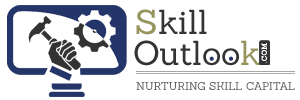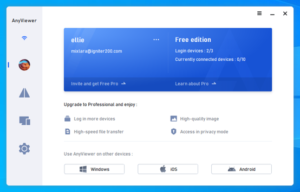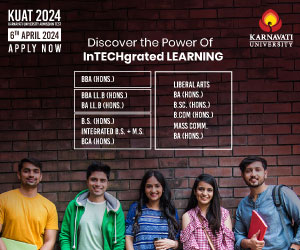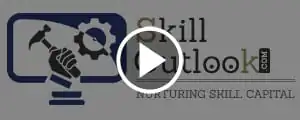How can I remotely access my computer for free?
Nowadays, the ability to access and control another computer remotely has become increasingly important. Remote access allows users to access files, applications, and resources as if they were physically present at the location of the device. This technology is commonly used by businesses for remote IT support, telecommuting, and accessing files stored on office computers from home. Whether you’re working from home, traveling, or simply need to access files from another location, having reliable remote access software is essential.
However, many people are unsure of how to do this for free. Fortunately, there are several methods available that allow you to remotely access your computer for free. This post explores the best free software for remote access, discussing its benefits, features to look for, and best practices for secure usage.
AnyViewer: Best free software for remote access
AnyViewer is on of the best free remote desktop software that plays a crucial role in enabling remote work and increasing productivity. It allows employees to work from anywhere, collaborate with team members in different locations, and access important files and applications securely.
Why AnyViewer stands out?
What distinguishes AnyViewer as the best free remote access software for Windows 10 and 11 from the abundance of free alternatives? Consider the following key factors:
- Free for all purposes
AnyViewer offers its services for both personal and commercial use, making it an ideal choice for individuals and businesses alike. While many remote desktop software options are restricted to personal use, AnyViewer extends its free services to businesses, earning high praise in the process.
- Cross-platform compatibility
AnyViewer excels in cross-platform compatibility, supporting Windows, iOS, and Android platforms. This ensures users can connect from various devices, fostering a flexible and accessible remote desktop experience.
- Intuitive interface
AnyViewer’s user-friendly interface makes it accessible to users of all levels, even those unfamiliar with remote desktop solutions. From setting up connections to transferring files, navigating the software is a seamless experience, contributing to overall user satisfaction.
- Robust security measures
Security is paramount, and AnyViewer prioritizes it. The software employs end-to-end encryption to protect remote sessions, ensuring the security of sensitive data. Additionally, two-factor authentication adds an extra layer of security, addressing concerns about unauthorized access.
What can AnyViewer do?
AnyViewer emerges as a premier free software for remote access, offering a robust array of features that cater to various needs and enhance the overall remote access experience.
- High-quality remote desktop
AnyViewer provides high-resolution access to remote desktops, enabling users to view and control the target device with precision and clarity. This capability is invaluable for tasks that demand attention to detail.
- File transfer capabilities
AnyViewer facilitates seamless file transfers between connected devices, simplifying the sharing of documents, presentations, and other files during remote sessions.
- Screen sharing
With AnyViewer, real-time screen sharing is made possible, empowering support agents to swiftly identify and resolve issues by viewing the user’s desktop or device.
- Mobile mirror & control
AnyViewer offers the functionality of screen mirroring and control for mobile devices (both Android and iOS) from your PC. This feature is ideal for multitasking, allowing users to manage both their phone and computer simultaneously.
How to use AnyViewer for remote access with ease
Simplicity is the essence of AnyViewer’s design, tailored for users with basic computer skills. Kickstart your experience with this leading free remote desktop software in just a few easy steps as outlined below:
Step 1. To get started, download and install AnyViewer on both your local and remote computers.
Step 2. Access the login page on the remote computer. If you’re a new user, sign up; otherwise, log in with your existing credentials.
Step 3. Log in on your local computer using the same account credentials.
Step 4. In the Device tab, select the remote computer, opt for “One-click control” for unattended remote access.
Conclusion
In conclusion, AnyViewer stands out as the best free software for remote access to computers. Its easy-to-use interface, compatibility across different devices, and strong security features make it perfect for both personal and business use and has rapidly increased over 60 million users in just six years. With AnyViewer, you can effortlessly connect to your computer from anywhere, share files seamlessly, and collaborate effectively. It’s the ideal solution for remote work and staying productive on the go. Say goodbye to complicated setups and expensive software—AnyViewer has you covered for all your remote access needs, completely free of charge.